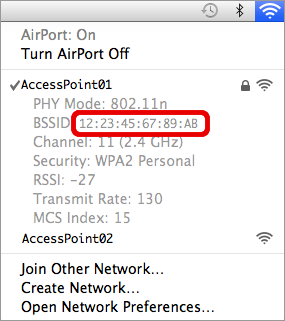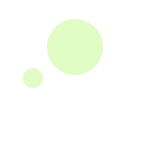– Technical Information
PlaceEngine API
The above link describes the PlaceEngine API that can be used to create a web service or application that uses PlaceEngine.
Miscellaneous Tools
The above link describes tools and contains miscellaneous information such as the log conversion utility, location registration ranking list, etc.
Publications
– Support
Please check the FAQ before contacting us.
FAQ
Please find information regarding frequent queries in our FAQ.
Contact Information
Please contact
 for further inquiries.
for further inquiries.
– Improving Location Estimation Results
If location estimation results don't appear correct, we can attempt to delete access point information from the PlaceEngine database and register the correct position(s) for you. When requesting the deletion of access point information, please make sure you supply us with the MAC address(es) of the relevant access point(s).
Please be aware that there is no guarantee that deleting and reregistering an access point will improve location estimation accuracy. Also please be aware that we reserve the right to refuse to any deletion request.
Obtaining your MAC address
Most access points have the MAC address printed on a special seal on the underside of the access point. A printed MAC address can take any of the following forms:
01:23:45:76:89:AB 01-23-45-67-89-AB 0123456789AB
Windows Vista or later
If you are using Windows Vista as your operating system, you may also use the following method to obtain the MAC address:
Start Menu -> All Programs -> Accessories -> Command Prompt
Clicking on the "Command Prompt" entry will launch a command prompt window. Enter the following command followed by the Enter key:
netsh wlan show networks mode=bssid
As shown in the image below, please locate the access point you are using (as indicated by the green circle) and then send the corresponding MAC address (as indicated by red circle) to our support team.

Macintosh OS X
If you are using Mac OS X as your operating system, you may also use the following method to obtain the MAC address:
While pressing the Option Key, click the AirPort icon in the menu bar. The MAC address for the access point you are connected to will be displayed just below where the ESSID is shown, as in the following image: