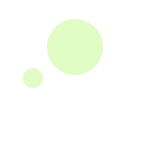– Using PlaceEngine Client for Windows XP
Getting your Current Location
Your position along with your address (if known) are displayed by the client when you press "Get Location" button.
Configuration
Proxy Server
Clicking "Settings -> Proxy" will display the screen for configuring the proxy server for accessing the PlaceEngine server from the PlaceEngine Client. You should configure the proxy server as it is in your environment. The available settings are:
- Use IE setting: Use the same settings that I use in my normal web browser for browsing the internet. Please note we currently only support Internet Explorer.
- Direct connection: Connect directly to the internet without going via a proxy.
- Manual setup: If you are entering the port and host manually then please select this option.
Additionally, the client version number appears to the bottom-left of the settings.
Security
Clicking "Settings -> Security" allows you to configure if, and how, websites are allowed to perform Wi-Fi scans. Any of the three options below may be specified for each website with the initial state being "Confirm".
- Confirm: The user must confirm if the Wi-Fi scan is ok.
- Notify: Notify the user when performing a Wi-Fi scan.
- Through: Don't notify the user when performing a Wi-Fi scan.
Log
Clicking "Settings -> Log" allows you to select whether the Wi-Fi scan history will be saved to a log file or not. Using the Log Conversion Tool you can convert the scan log into many other formats. The log file is saved as "pelog_year-month-date.txt" within "\My Documents\username\PlaceEngine" the directory. The options are as follows:
- Save Log: Specifies whether the scan history is saved to a log file or not.
- Autospot: Specifies whether period scanning should be performed, the results of which are saved in the log file.
- Period: The Autospot scanning period, in seconds.
- Lookup Address: If Autospot is enabled, this option directs the client to query the PlaceEngine server and lookup an address for your position.
- Log GPS: Specifies whether you log your position using GPS (if available - please enter the GPS COM port details). You can use any GPS serial port and outputs data in the NMEA format.
Map Button
Clicking the "Map" button starts the default browser and displays your current position on a map using the PlaceEngine map page. Through this page you use the location registration feature, as well as accessing various portal websites based on your position. Clicking the PlaceEngine logo in the main application window has the same effect of starting your browser and displaying the map page.
Wi-Fi Scan display
The graphic display shows the number of Wi-Fi access points, and the signal strength of each point.
Task Tray Icon
For you to be able to use PlaceEngine's services the PlaceEngine Client must be running. When the PlaceEngine Client is running an icon is displayed in the Task Tray. Even when PlaceEngine Client is minimized it is still running. When you left-click on the task tray icon you can toggle between the PlaceEngine Client being minimized and being displayed. If you right-click on the icon you cause the PlaceEngine Client to be displayed on the screen by selecting "Show", or you can terminate the program by selecting "Exit".
Exit
To exit the PlaceEngine Client software, right-click on the task tray icon and select "Exit".
Uninstallation
- First, if the PlaceEngine Client software (PlaceEngine.exe) is running then close it. To close the client right-click on the task tray icon (the green gearwheel) and select "Exit" from the menu.
- On the Windows "Start" menu, select "All Programs -> PlaceEngine -> Uninstall PlaceEngine".
- A dialog will appear confirming the deletion of PlaceEngine. Click "Yes".
The "Uninstall PlaceEngine" option only installs programs relating to PlaceEngine and their respective settings. It does not delete the dedicated PlaceEngine NDIS driver.
If you wish to uninstall the dedicated PlaceEngine NDIS driver then please following the additional steps below:
- Click on the the Windows "Start" button and select "Control Panel".
- Select "Network Connections", then right-click "Wireless Network Connections" and select "Properties" from the menu.
- On the "General" tab in the center is a list of drivers. Select "PlaceEngine NDIS Protocol Driver" and click "Uninstall".
- A dialog will appear confirming the deletion of the driver. Click "Yes".